Serik_Laskovy
Settings
Enable Two-Factor Authentication
For your security, we strongly recommend enabling 2FA on your account. After that, you will need to enter a one-time 6-digit code each time you are logging into your account, withdrawing funds or changing the password.
1 Download 2FA App
You should download and install an authenticator application, such as Google Authenticator or Authy, on your mobile device. This app will generate one-time 6-digit access codes, which are required for logging into your account.
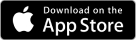
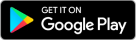
2 Save 2FA Backup Key and Scan QR Code
Please, backup your 2FA recovery key to some offline storage, write down on a paper. If your mobile device gets lost, stolen or erased, you will need this key to recover your 2FA access.

Backup / Secret Key
3 Download 2FA App
2FA Code from Authenticator App