Administrative roles
Enable Two-Factor Authentication
For your security, we strongly recommend enabling 2FA on your account. After that, you will need to enter a one-time 6-digit code each time you are logging into your account, withdrawing funds or changing the password.
1
Download 2FA App
You should download and install an authenticator application, such as Google Authenticator or Authy, on your mobile device. This app will generate one-time 6-digit access codes, which are required for logging into your account.
2
Save 2FA Backup Key and Scan QR Code
Please, backup your 2FA recovery key to some offline storage, write down on a paper. If your mobile device gets lost, stolen or erased, you will need this key to recover your 2FA access.
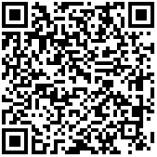
Backup / Secret Key
Please, write down or print a copy of the key above and store it safely.
3
Confirm 2FA Activation
2FA Code from Authenticator App
List of admin’s
Num.
ID
Full name
Permissions
Registration date
Action
Num.
01
ID
123456
Full name
Gustavo Geidt
Permissions
Action name
Manage token
Manage pair
Manage platform
Manage referral program
Manage subscribes options
Manage the users account
Manage admins
Registration date
7 Jan 2022 5:00 UTC
Action


